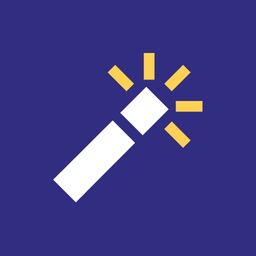Your newsletter sending domain determines how your newsletter gets delivered to your subscribers. Getting this right is crucial for email deliverability and building trust with your audience.
I went into a bit more detail here on the background:
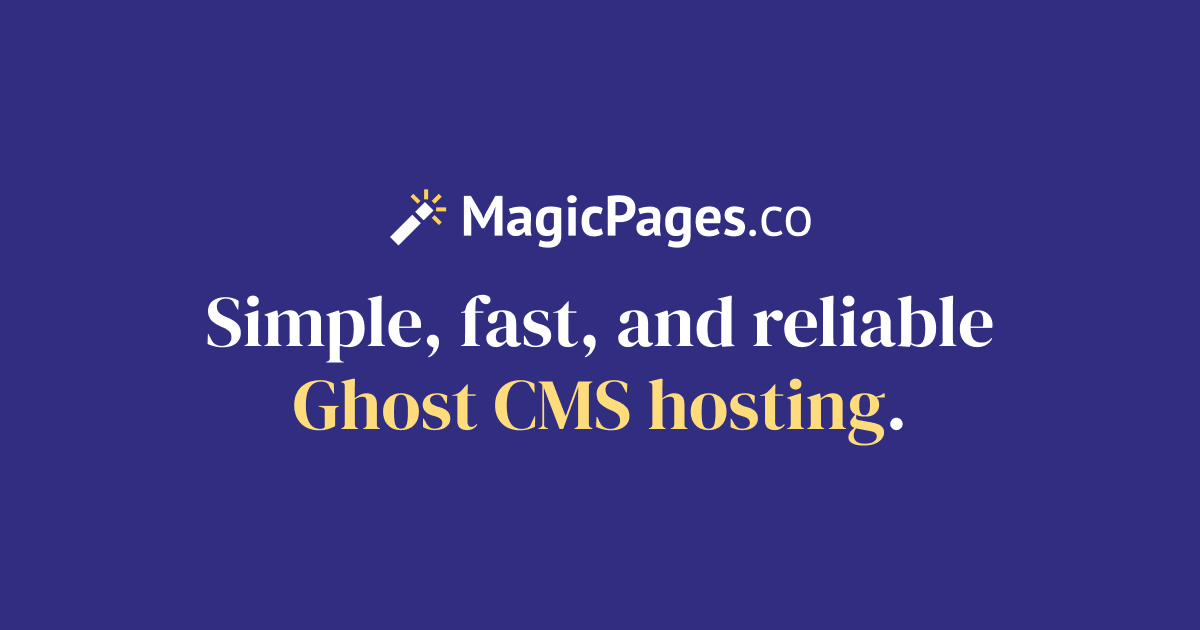
This article should help you understand the options within the Magic Pages customer portal.
Magic Pages offers three sending domain configurations to match your needs:
1. Default mymagic.page Domain (Recommended for beginners)
- Format:
yoursite@mymagic.page - Setup: No configuration required
- Best for: New newsletters, trials, or when you want hassle-free setup
2. Custom Subdomain
- Format:
newsletter@mail.yourdomain.com - Setup: Requires DNS record configuration
- Best for: Established brands wanting custom domain emails while protecting their main domain reputation
3. Main Domain
- Format:
newsletter@yourdomain.com - Setup: Requires DNS record configuration
- Best for: Established brands with strong domain reputation
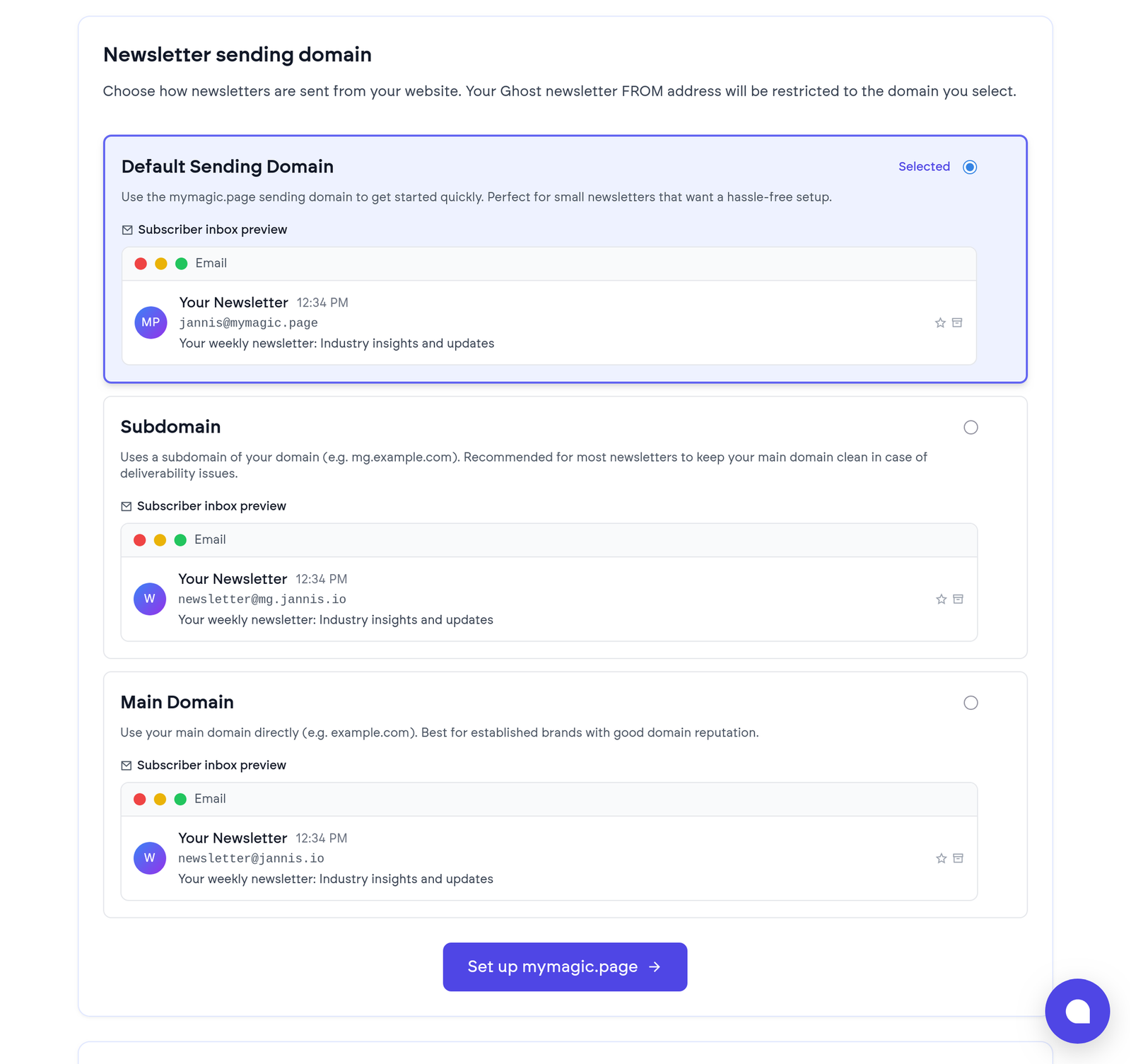
How to Configure Your Sending Domain
Step 1: Access Newsletter Settings
- Log into your Magic Pages customer portal
- Navigate to the Newsletter tab
- Find the "Newsletter sending domain" section
Step 2: Choose Your Configuration
Select the option that best fits your needs:
- Trial accounts: Only the mymagic.page option is available
- Paid accounts without custom domains: Can use mymagic.page (no setup required)
- Paid accounts with custom domains: All three options available
Step 3: Configure DNS (Custom Domain Only)
If you chose a custom subdomain or main domain:
- Click Set up [your domain]
- Copy the provided DNS records
- Add these records to your domain's DNS settings
- Return to Magic Pages and click Verify DNS
The required DNS records typically include:
- TXT records for domain verification and SPF authentication
- CNAME records for DKIM signing and email tracking
- MX records to make sure your email infrastructure meets deliverability standards
Step 4: Configure Ghost Newsletter Settings
Once your sending domain is verified:
- Go to your Ghost admin panel → Settings → Newsletters
- Update your newsletter's "From address" to use your configured sending domain.
- Save your changes
Important Sender Address Rules
Your Ghost newsletter sender address must match your configured sending domain:
- mymagic.page domain: Must use
[your-subdomain]@mymagic.page– this is automatically configured for you, but you can add a "Sender name". - Custom subdomain: Can use any address on that subdomain (e.g.,
hello@mail.yourdomain.com) - Main domain: Can use any address on your domain (e.g.,
newsletter@yourdomain.com)
Domain Warming Period
New custom sending domains may experience lower deliverability for the first few days while email providers learn to trust your domain. This is normal and will improve over time as you send consistent, quality content to engaged subscribers.